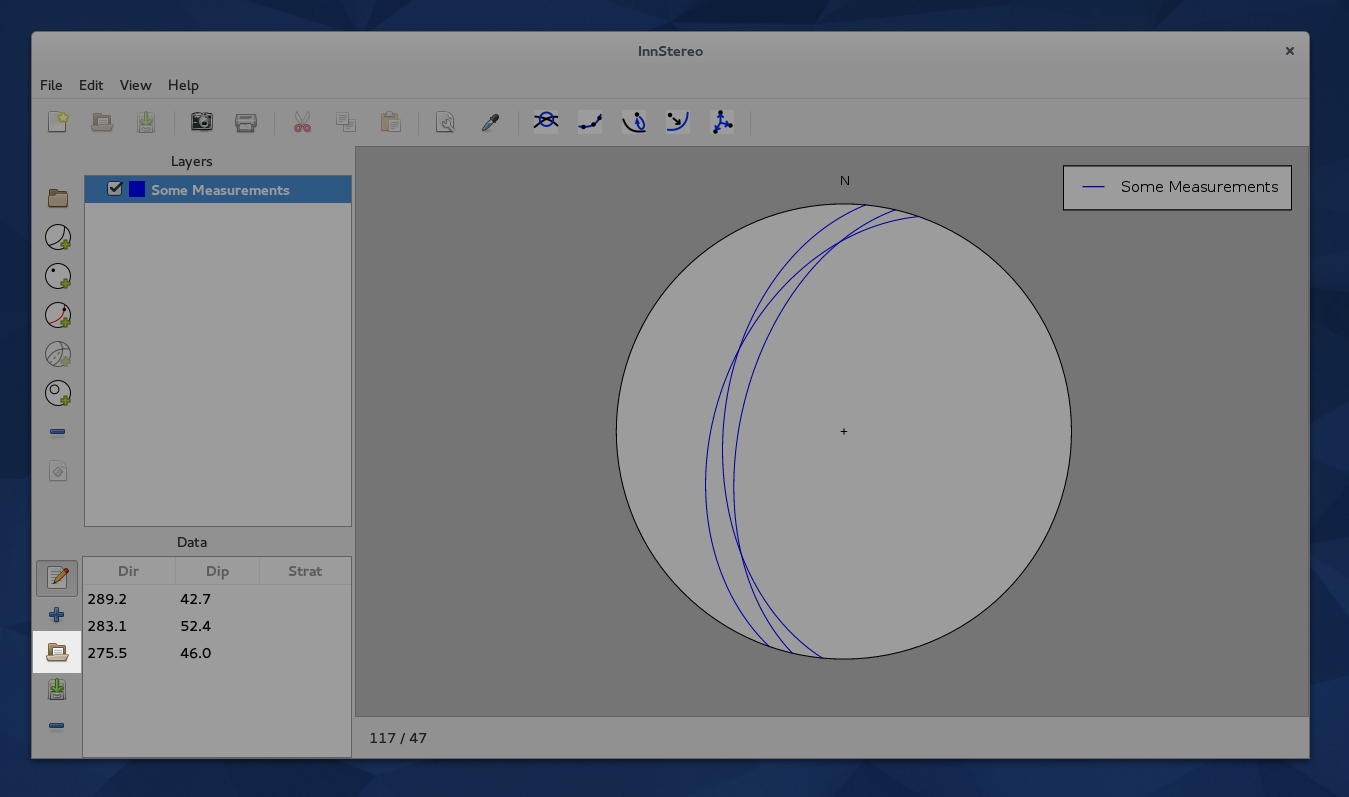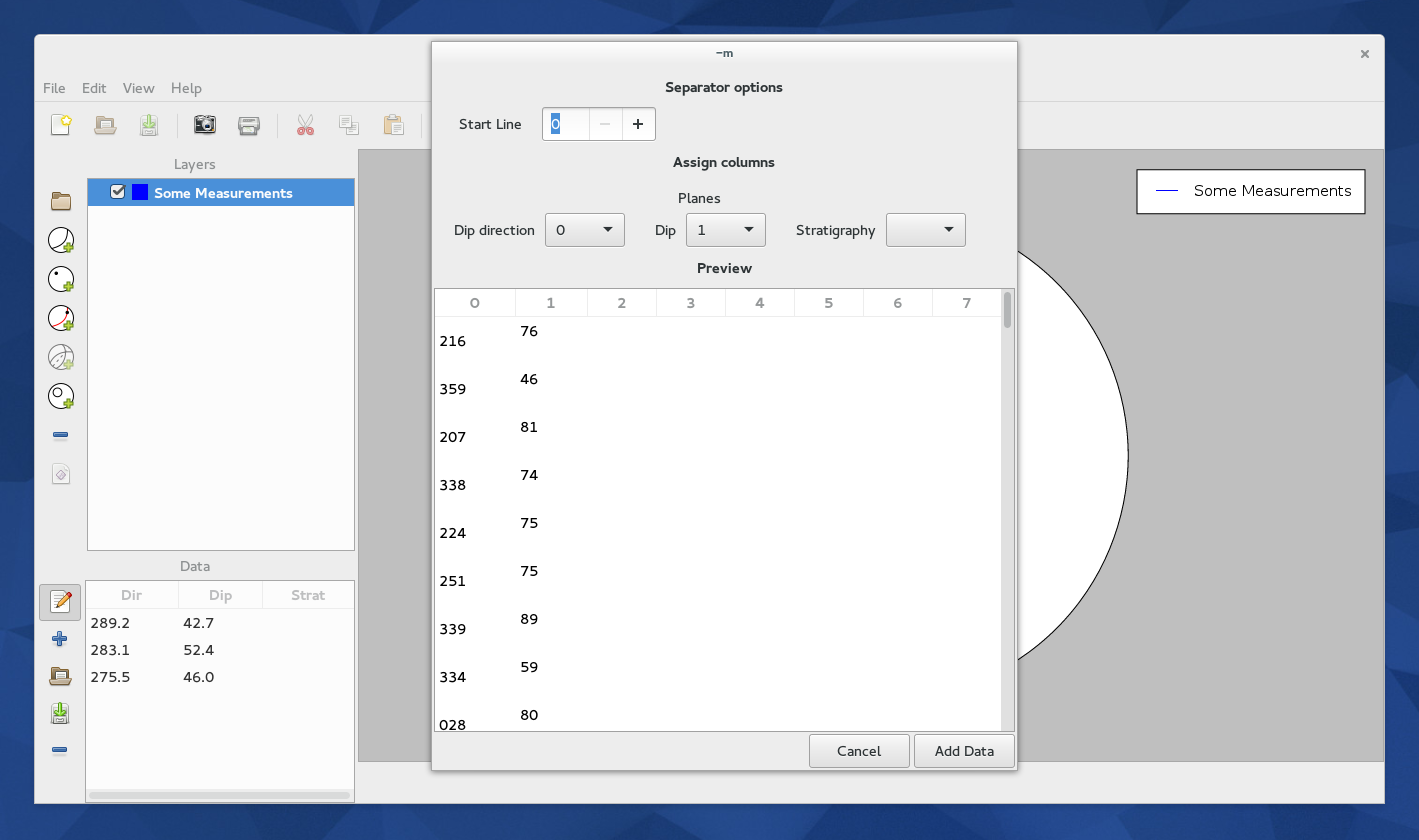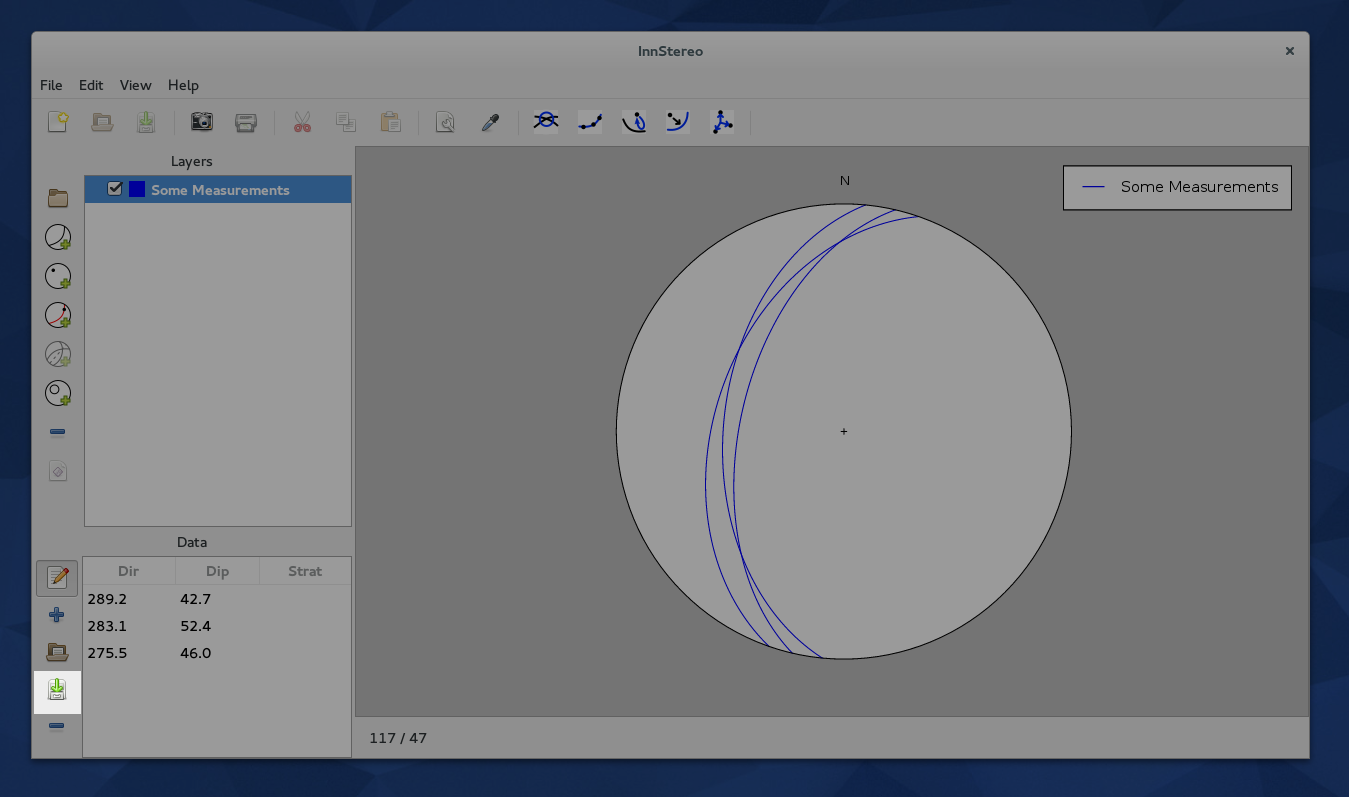7. Data Input and Output¶
In order to populate the layers or datasets with data, it is useful to do bulk import of data that has been prepared in a spreadsheet program. Innsbruck Stereographic can open various types of text files and text-based legacy formats from older stereographic projection programs.
7.1. Input¶
The easiest way to add data to an existing layer is the file parse dialog. In order to use the file parser, one needs to create a dataset first (e.g. a plane dataset) and select it. The button opens a file chooser dialog, that one can use to locate the file on the hard-drive.
After a file has been chosen the parsing dialog opens. It includes an option to skip over lines at the beginning of the file, that usually contain metadata. The result of the parsing are shown in a table at the bottom of the dialog. Using the column numbers shows in that table, one can assign the columns to their respective counterparts of Innsbruck Stereographic.
7.2. Input of legacy formats¶
The files of any program that outputs CSV-style files can be imported in Innsbruck Stereographic. The file formats of more prominent stereographic projection programs are listed below.
7.2.1. TectonicsFP¶
TectonicsFP (Ortner et al., 2002) and its predecessors TektonikQB, TektonikFB and TectonicVB, all use a variety of CSV files that can be easily imported using the file parser dialog. The assignment of the columns is the following:
| File Extension | Despription | User Layer Type | Column Structure |
|---|---|---|---|
| pln | Planes | Plane | Dipdir, Dip, Comment |
| lin | Linears | Linear | Dipdir, Dip, Comment |
| fpl | Faultplanes | Faultplane | (1), Plane Dipdir, Plane Dip, Linear Dipdir, Linear Dip, Comment |
| cor | Corrected Faultplanes (Linears flattened onto plane) | Faultplane | (1), Plane Dipdir, Plane Dip, Linear Dipdir, Linear Dip, Comment |
| azi | Azimuth measurements | Linear | Dipdir |
| t** | PT-Axis calculation output | In Development |
This table shows how the file formats of TectonicsFP can be imported to Innsbruck Stereographic. (1) The first column of the “.fpl” and “.cor” files consists of a two-digit number. The first digit denotes the sense of movement of the fault (“0” or “5” = unknown, “1” or “+” = overthrust, “2” or “-” = downthrust, “3” = dextral strike-slip, “4” = sinistral strike-slip). The second digit denotes the quality or, or the confidence in the measurement. The first digit can be parsed using the “Tectonics FPL Notation” checkbox. The values will then be translated to the values that Innsbruck Stereographic uses. The second digit is currently not included in Innsbruck Stereographic.
7.3. Output¶
Datasets of individual layers can be exported in the CSV-format. This can be done by pressing on the button to the left of the data table. The user can then choose a directory and filename for the data. The button only works if only one layer is selected in the layer-tree.
CSV-files can be openend by many programs including spread-sheet-calculation programs. Other export methods and database connections are planned for the future.
7.4. Further Reading¶
- Description of Comma-separated values on Wikipedia
- Ortner, H., Reiter, F. & Acs, P. (2002). Easy handling of tectonic data: the programs TectonicVB for Mac and TectonicsFP for Windows. Computers & Geosciences(28/10), 1193-1200 (doi:10.1016/S0098-3004(02)00038-9).
- Reiter, F. & Acs, P., (1996-2011). TectonicsFP 1.75 - Computer Software for Structural Geology: Operating Manual. Bundled with the TectonicsFP installation.